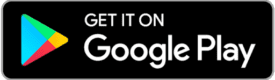Admin Training
Explore your responsibilities as an administrator and learn to manage your day to day operations with Tint Wiz.
1. Accept Your Invitation
Tint Wiz utilizes an invitation system to add new members to businesses. To join your company’s Tint Wiz account you must first accept an invitation from the business owner.
If you did not receive the invitation email, please check your spam folder. You can also ask the business owner to resend the invite if needed (check for any typos)
2. Download the App
Get the Tint Wiz app for your phone and tablet by going to the app store and downloading it for free. (Apple iOS and Android)
3. Start Adding Customers
Add leads and customers by clicking “Add Contact”. After saving the contact, you’ll find yourself on the contact overview. Next click “+ Create Project” to create a project for the contact.
4. Project Overview
Within the project is where you’ll schedule events, send a quote, invoice, notes, etc.
.
Events / Appointments
Schedule installations, consultations, any type of event. You can schedule as many events for a project as you need to, optionally assigning the event to yourself or a coworker. Your customer will automatically get an appointment confirmation by text message and email.
Measurements
Enter the width and height measurements of residential, commercial and marine windows. Square Foot is automatically calculated for you and these measurements will transfer over to the proposal and invoice making both quick to make and effortlessly detailed.
Tint Applications
In an automotive project, once the customer picks their film and shade you can select it in Tint Applications. The selected tint applications will automatically appear on the invoice for the customer’s record.
Inventory
Select the roll of film you’re using for that project and record the film usage either by entering your cuts or weighing the film.
Services
Setup canned services for absolutely everything your business offers. For projects that don’t require sending a proposal, simply select the appropriate services for the project and go straight to creating an invoice. For projects that do require sending a proposal, use services to quickly build the proposal. Approved services will automatically reflect on the invoice.
Project Price
The total price is automatically populated from approved services or an approved proposal. You can also manually set your project price.
Proposal
Each project can have one proposal and that proposal can have as many solutions (options) as you’d like. You can give your customers good, better, best type solutions in the proposal where they’ll pick one of the options. Or you can select “allow select together” on the solution which makes it an option the customer can select along with another option.
Extra solutions are a perfect upsell opportunity to present additional options the customer may not know about. Upload pictures to your proposal solutions to really set yourself apart from other bids.
Invoice
Quick and easy to send because the info for the invoice is all populated from the project. Apply partial or full payments of any kind and send the receipt through email with just a couple clicks.
If you’ve integrated Tint Wiz with Quickbooks online, when saving the invoice in Tint Wiz, the customer and invoice is automatically created in your Quickbooks. When a payment is applied to the invoice in Tint Wiz, the payment is automatically applied to the Quickbooks invoice as well.
Project Attachments
Attach before and after pictures and videos as well as artwork, contracts, absolutely files you want to store with the project. Quickly reference those files anytime you need. Use “tags” to create a sortable gallery in the Uploads section of your Tint Wiz.
Project Notes
Quickly and easily save all notes regarding a project. Use notes as a way to communicate with coworkers and create reminders by selecting “Create Task” and assign to yourself or a coworker. You can also create a task without assigning it to anyone which creates a “pending task”. Pending Tasks can be “taken” by any admin which makes the task theirs.
5. Setup Lead Capture
Lead Capture feature enables you to quickly make customizable contact forms that can be shared as a link, QR code, or embedded on to a website. When a potential customer fills out and submits their info, you’ll receive a notification and that customers info will already be in your Tint Wiz account without you having to type anything or copy paste from email.
Using Lead Capture is a forever time saver so set them up everywhere possible. The most popular applications are to websites, facebook, instagram, vehicle, and business cards.
For help implementing the Lead Capture feature on your website, please go to Live Chat