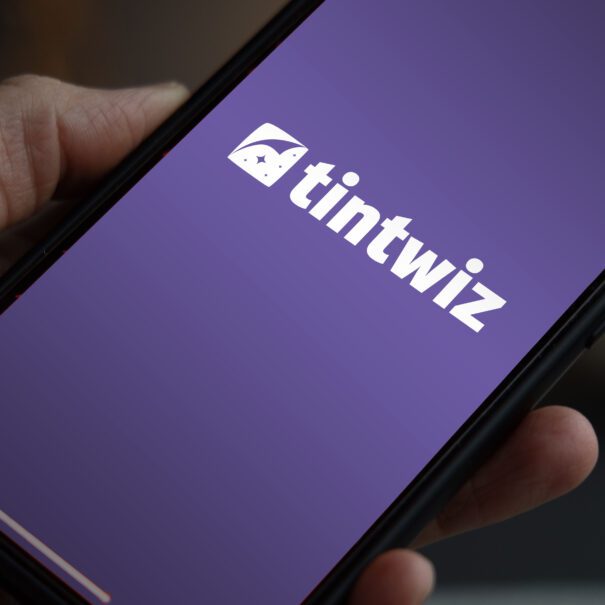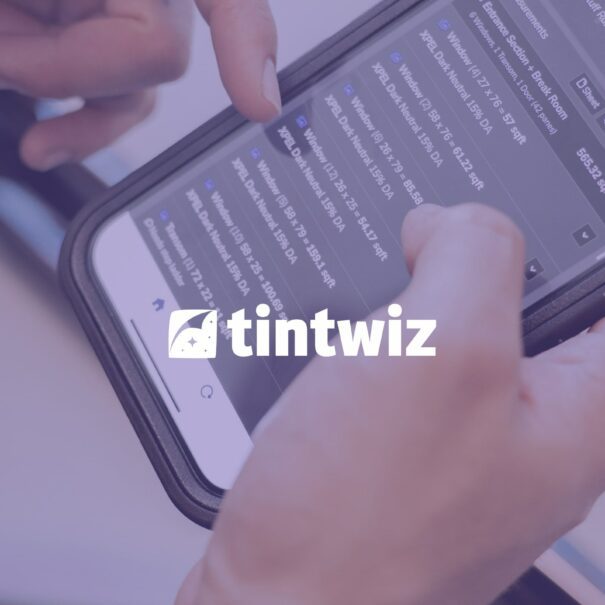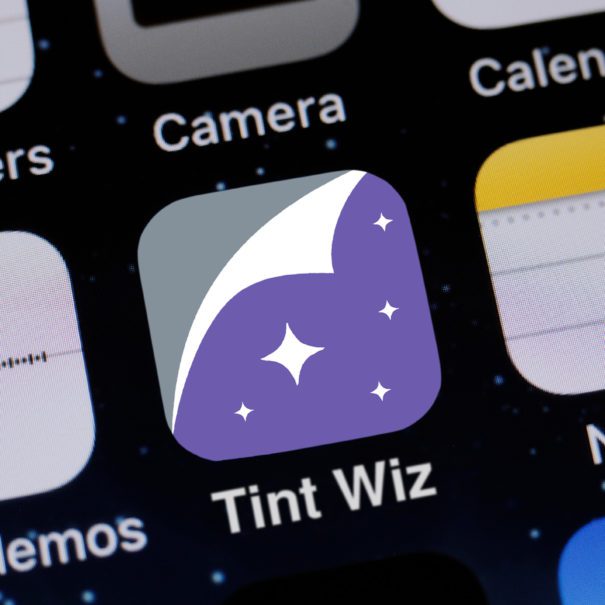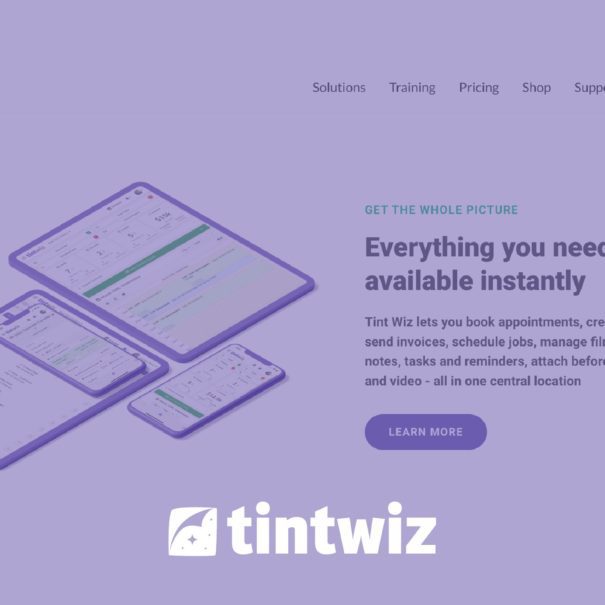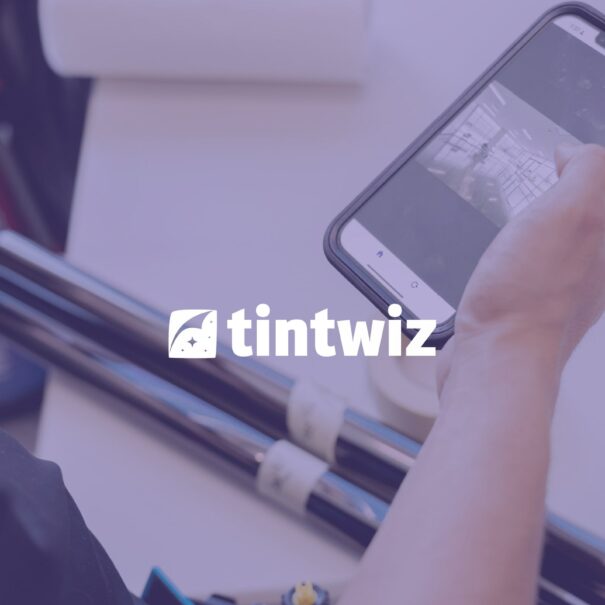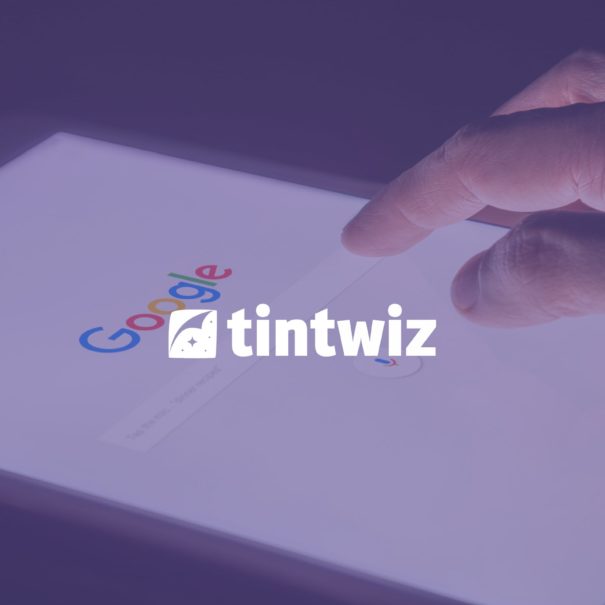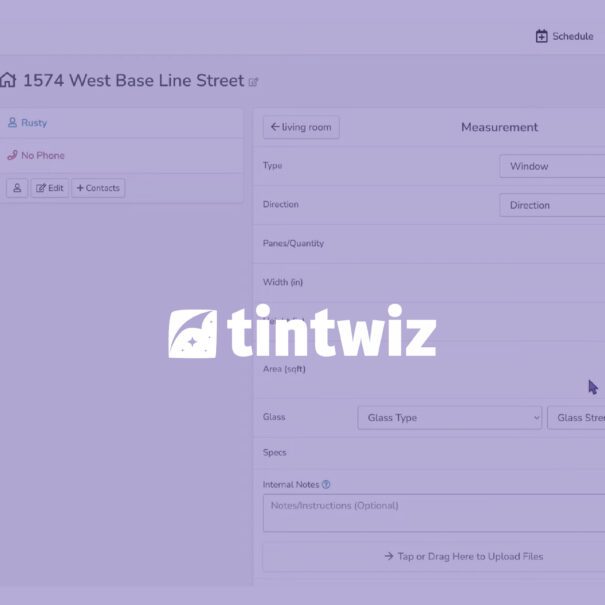Using a template for window tint invoices is essential for efficiency and professionalism. Creating a window tint invoice within Tint Wiz is quick, easy and professional. Creating and sending a window tint invoice should be fast and easy without spending time copy pasting or retyping information.
What is a Window Tint Invoice Template?
The term window tint invoice template refers to the structure of your invoice. Typically on a window tint invoice you’ll find the company info, the customers info, and the details of the work being performed. Often a template is made in Microsoft excel or Google sheets allowing one to swap out the info without having to structure the invoice each time.
Instead, when using Tint Wiz the customers information and the project scope is automatically populated on to the invoice. This means the invoice can be created on the fly with just a click, whether it be from your phone, tablet or laptop.
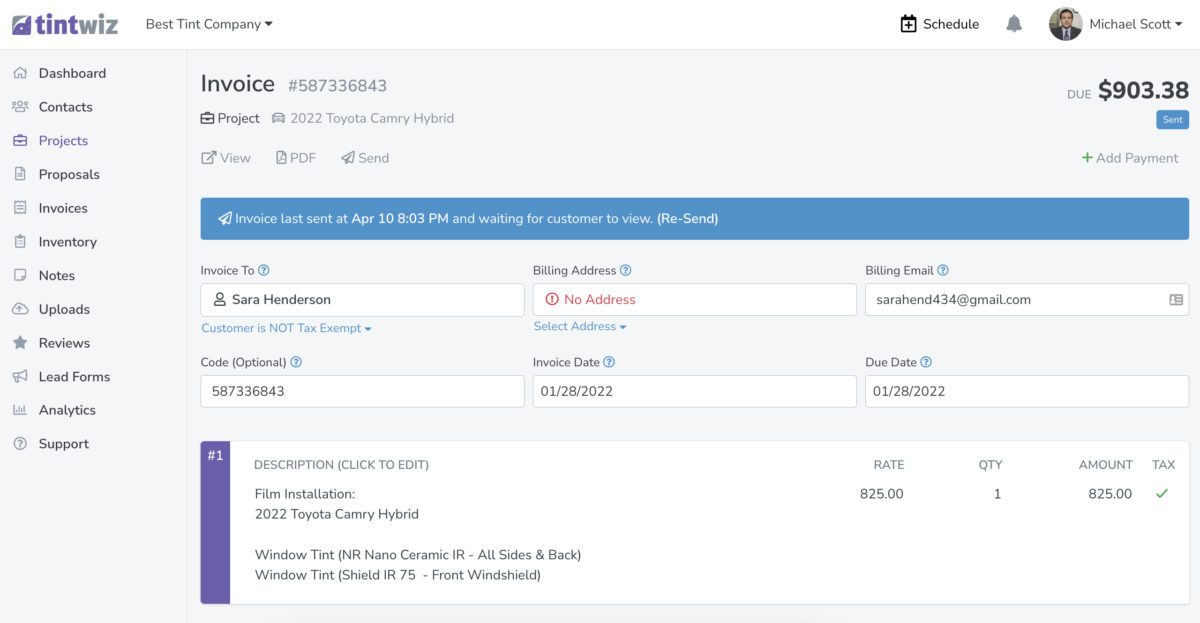
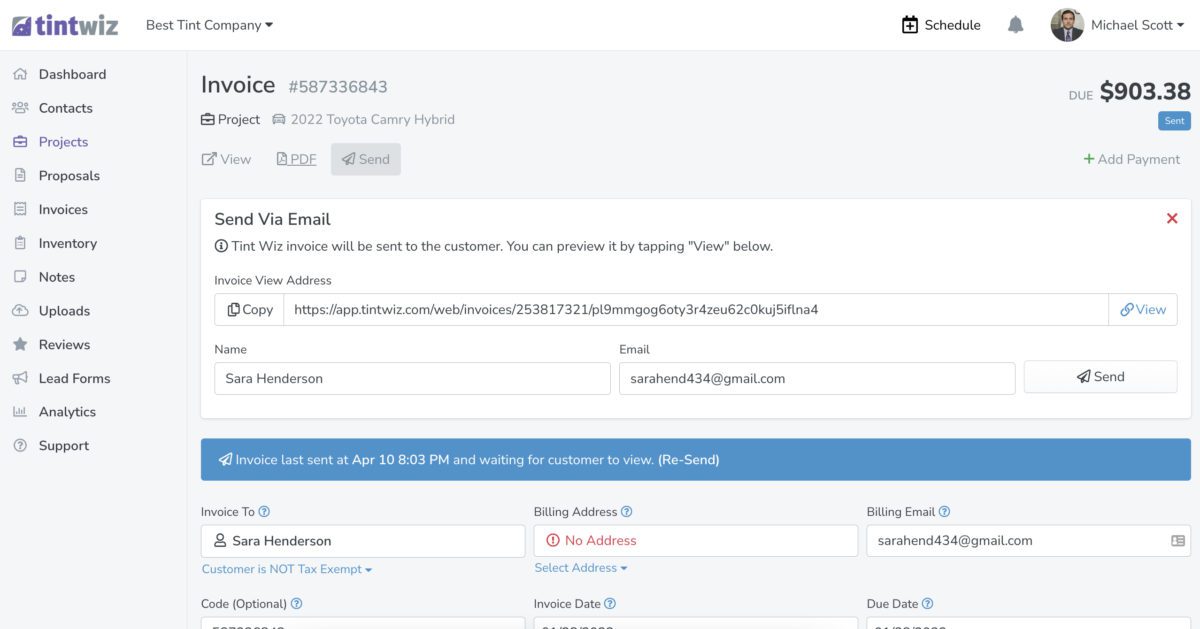
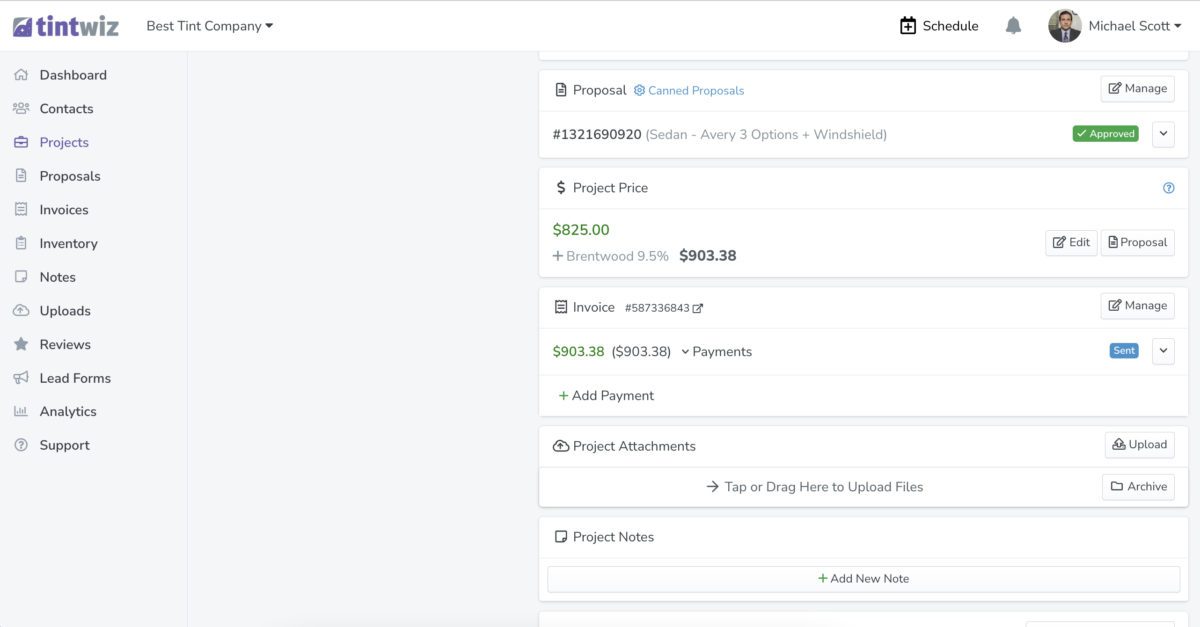
How to Create an Invoice in Tint Wiz
Creating an invoice in Tint Wiz just takes a click. Within any project, simply click “create invoice” and the invoice will populate with the details of project including the film type, scope of the project, company info, customer info, notes, even the roll number of the film if the inventory management feature is used on the project.
Once the invoice has been created it can be sent to the customer simply by hitting “send”. The status of the invoice will then go to “sent”. Once the customer views the window tint invoice, the status will change to “viewed”.
Use the menu to navigate to “Invoices” and you filter your invoices by status, to see all invoices that have been sent but not viewed, or all open invoices whether they have a deposit or not yet. The invoices area in the app is an efficient way to keep track of all of your invoices and make sure nothing slips through the cracks.